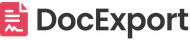Convert your business documents into dynamic templates for monday.com
Automate your documents with monday.com data, no re-design required
DocExport lets you convert your existing business documents (NDAs, contracts, reports, exposés, quotes …) into dynamic templates that fill automatically with your monday.com data, keeping your brand design intact.
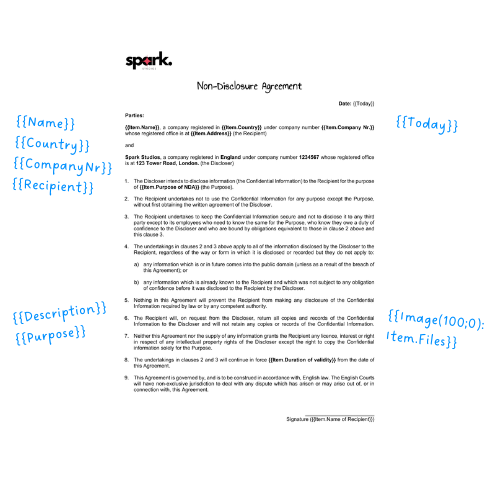
How does it work?
Many teams are already using (Word) documents for standard business processes. But manually filling them, exporting them and sending them is a lot of work and error-prone.
With DocExport, you can not only build everything from scratch, but:
-
Take your existing business documents (any kind of file, just open it as a .docx)
-
Replace fixed text with dynamic placeholders
-
Upload your template back into monday.com
-
Generate documents automatically as PDF or Word, filled with your monday.com data on item or board level
-
Trigger document generation via automation
-
Distribute documents via email or save them to your board
This workflow removes manual work, reduces mistakes and ensures every document is up to date. All without sacrificing your CI and document design.
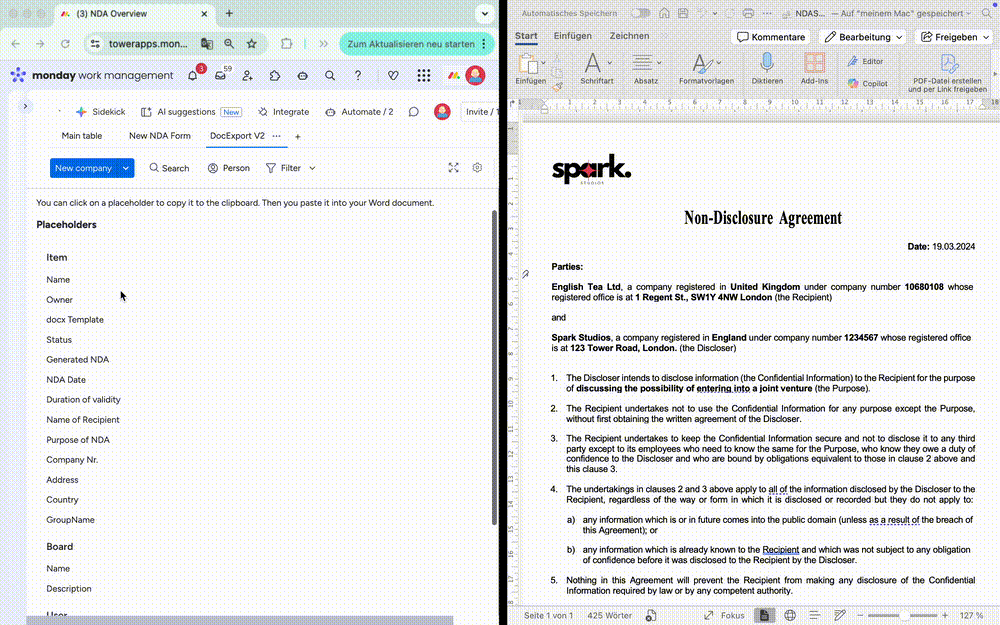
In our example, we are looking at an NDA.
Of course, it will also work for other use cases. Some examples:
- Contracts
- Certificates
- Quotes/ Invoices
- Exposés
- Project Sheets
How to install DocExport
After installing DocExport PDF Generator via the monday.com marketplace to your account, you can add DocExport to your boards.
Click on Add View > Apps > DocExport v2.
If you can't see it here, click on Explore more apps and search for DocExport.
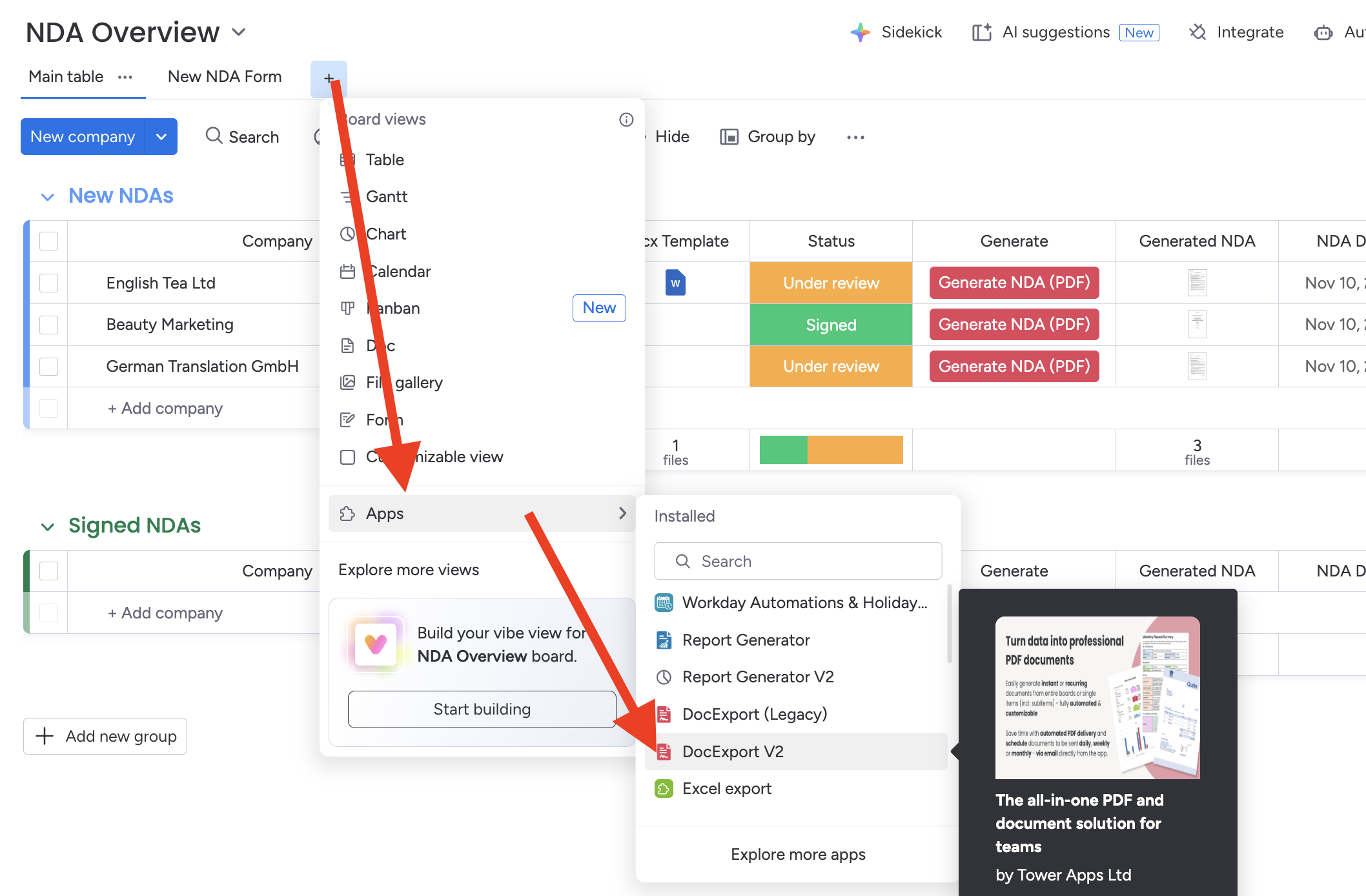
Open your existing document as a .docx file
DocExport uses Microsoft Word (.docx) as the template format. So in order to work with your existing business documents, you need to open your document in Microsoft Word or Google Docs - so you can maintain all our original styling, layouts, fonts and branding.
-
Open your document in Word or Google Docs
-
If you’re using another format, convert it to
.docx -
Keep your headers, footers, logos and structure exactly as they are
This means there’s no need to rebuild your document from scratch, just enhance it by exchanging placeholders in the next step.
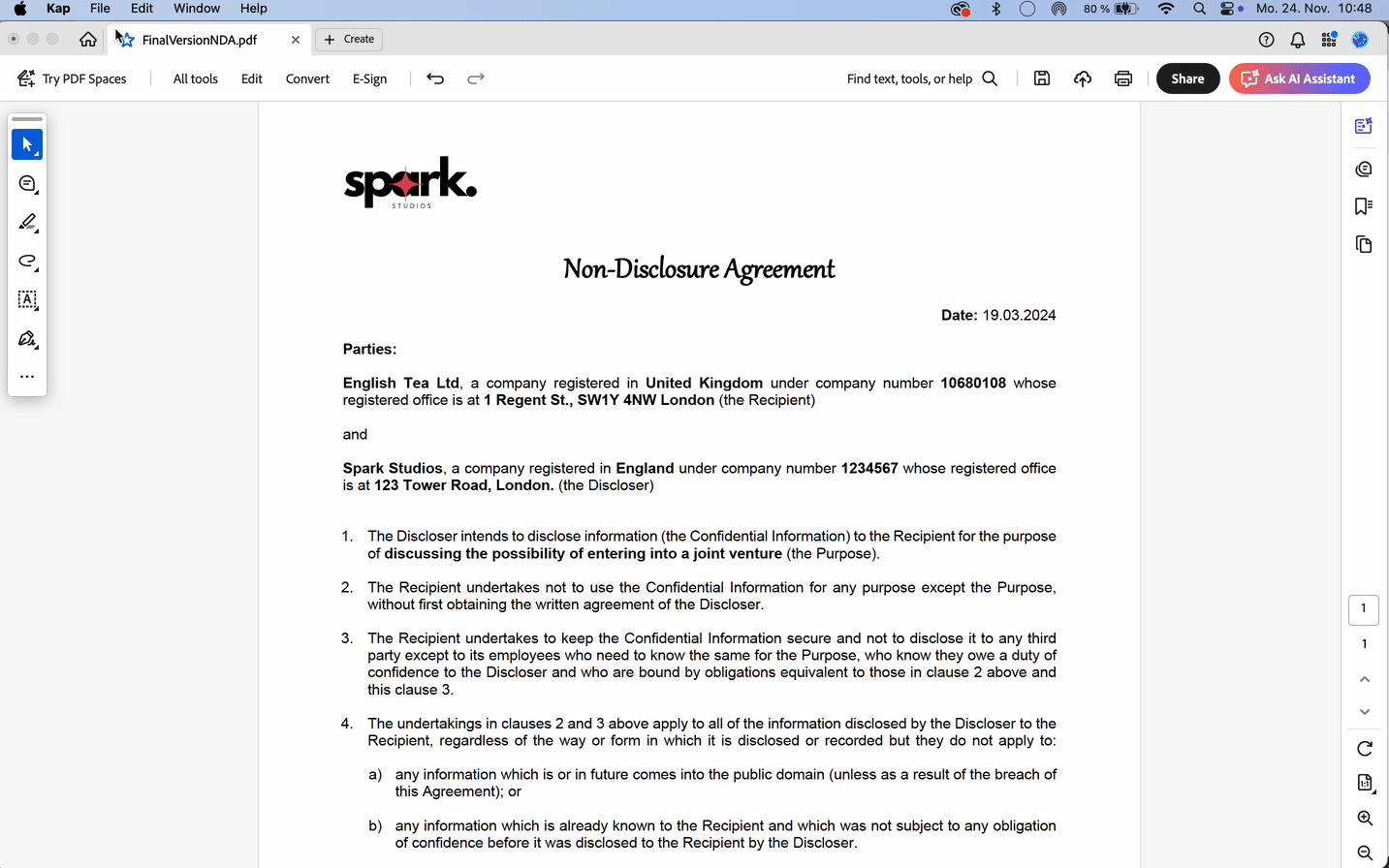
Replace static content with dynamic placeholders
Now comes the power of DocExport: turning static parts of your document into live, data-driven fields.
-
Identify which fields in your document should be dynamic (e.g. names, dates, company info)
-
Replace them with placeholders like
{{Item.CompanyNr}} -
Copy the placeholders directly from the DocExport view in your monday.com board
-
Paste them into the right place in your Word template
This ensures the right data flows into the right spot when your document is generated within monday.com.
Working with placeholders
{{Item.Column Title}}
If you want to insert the content from your "Purpose of NDA" column, the placeholder would be {{Item.Purpose of NDA}}.
Download our NDA example docx template to see the logic.
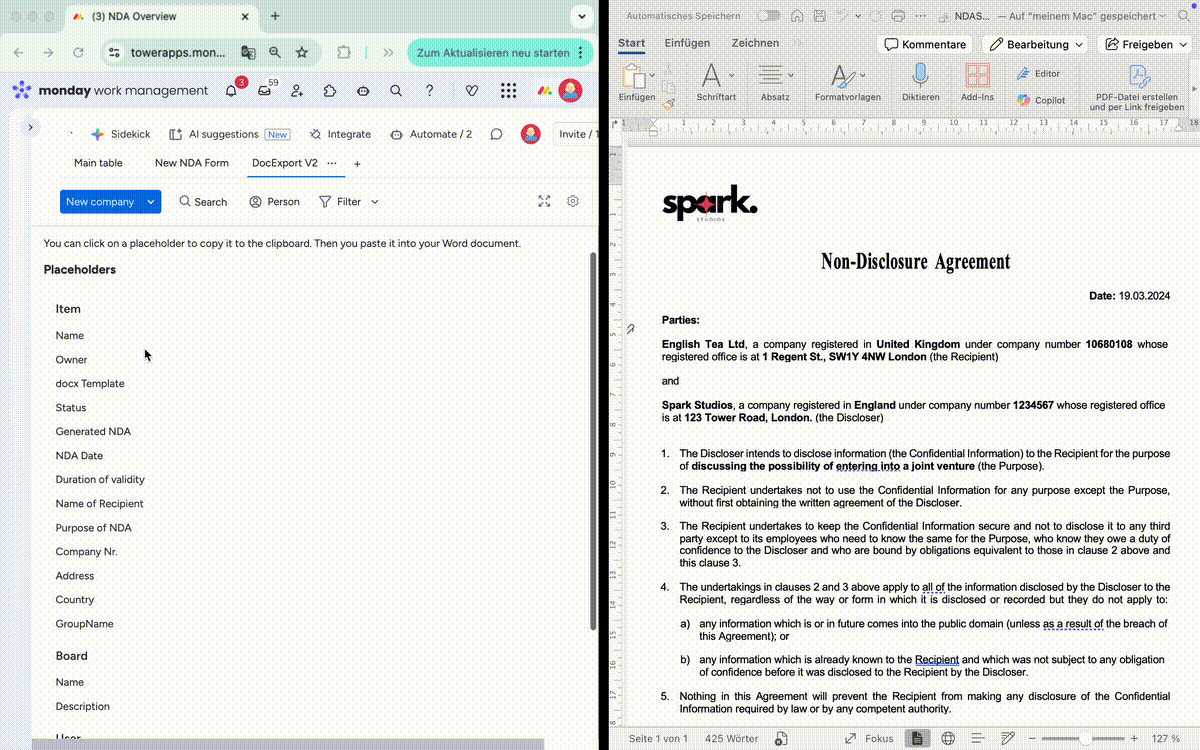
What Can You Replace?
DocExport supports a variety of dynamic content, you are not limited to plain text:
-
Text fields: names, dates, descriptions, project-specific content
-
Images: import photos from your monday.com board (e.g. product, real estate, profile pictures)
-
Tables: create dynamic tables for quotes, pricing, or structured data
-
Signatures & QR Codes: add signing fields, QR codes or digital approval markers
-
Calculated values: output sums, totals, or derived values from your board
This flexibility lets you automate any business document while keeping your design.
Visit our help center for more detailed instructions on customizing your template or adding more information from your monday.com board.
Upload your template to DocExport
The next step is to upload your docx template.
As soon as you're happy with your template, upload it as a docx file to DocExport to instantly see a preview.
Select the DocExport v2 board view, click on Upload custom Word template and Upload new template.
You'll instantly see a preview of your PDF with your boards data. If you switch between different items, you can see how the placeholder fills the content dynamically:
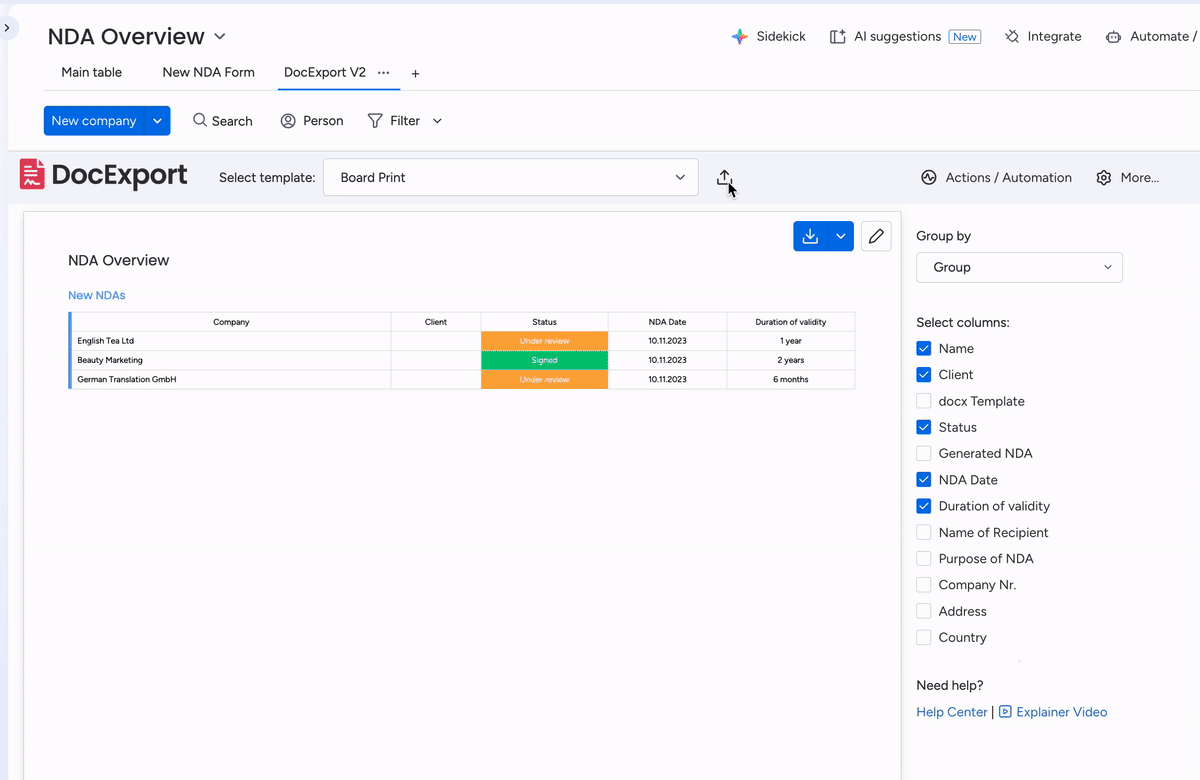
If something doesn’t look right, go back to Word, adjust placeholders and re-upload.
Repeat this until your template output matches your expectations. Then you’re ready to automate.
Setting up Actions
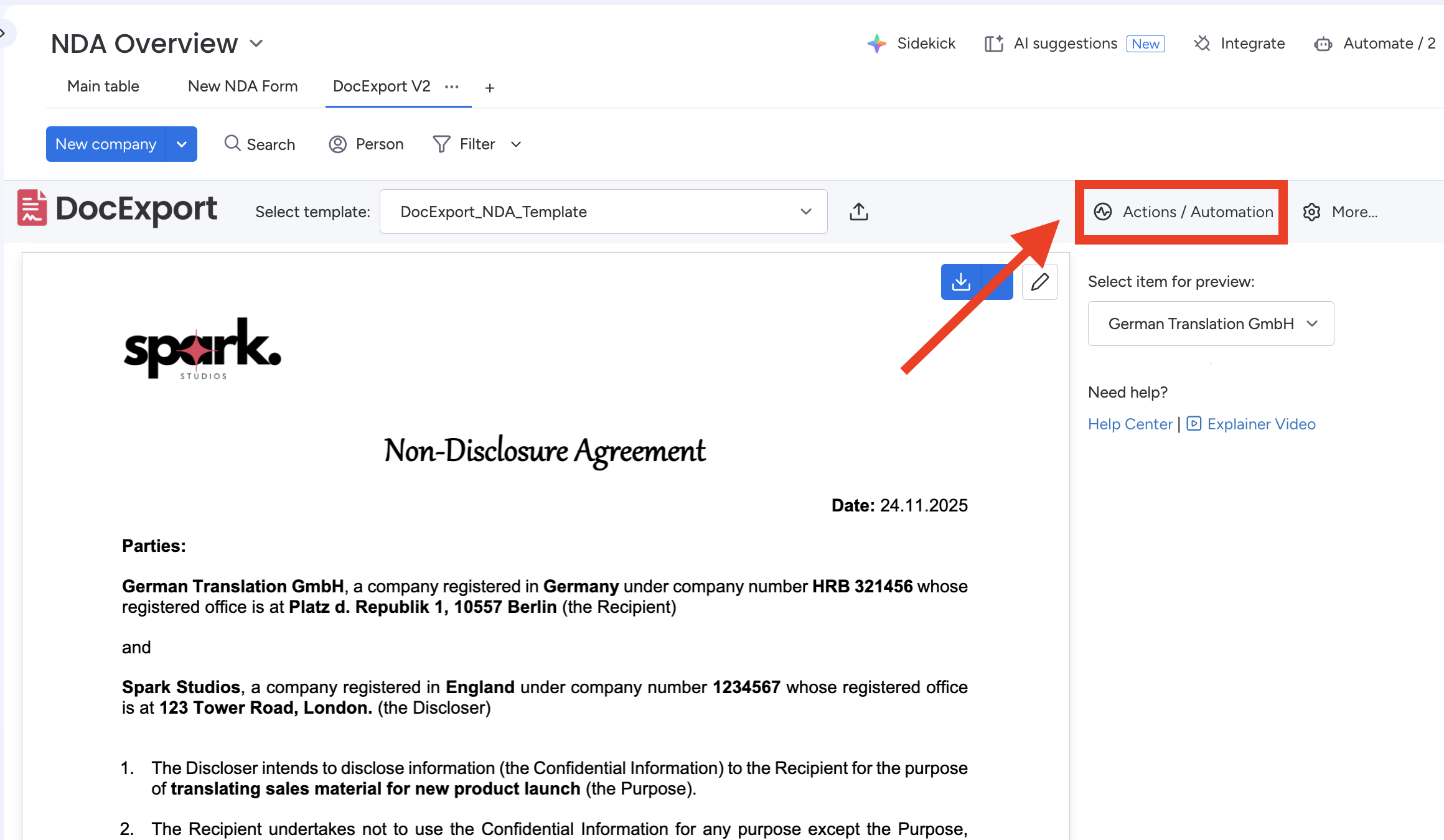
Here you can specify what should happen with your document after creating it. In this example, we want to:
-
Save the generated document to a file column on your board ('Generated NDA')
-
Email the document to our client
-
Customize the file name using placeholders (
NDA_{{Item.Name}}_{{Today}})
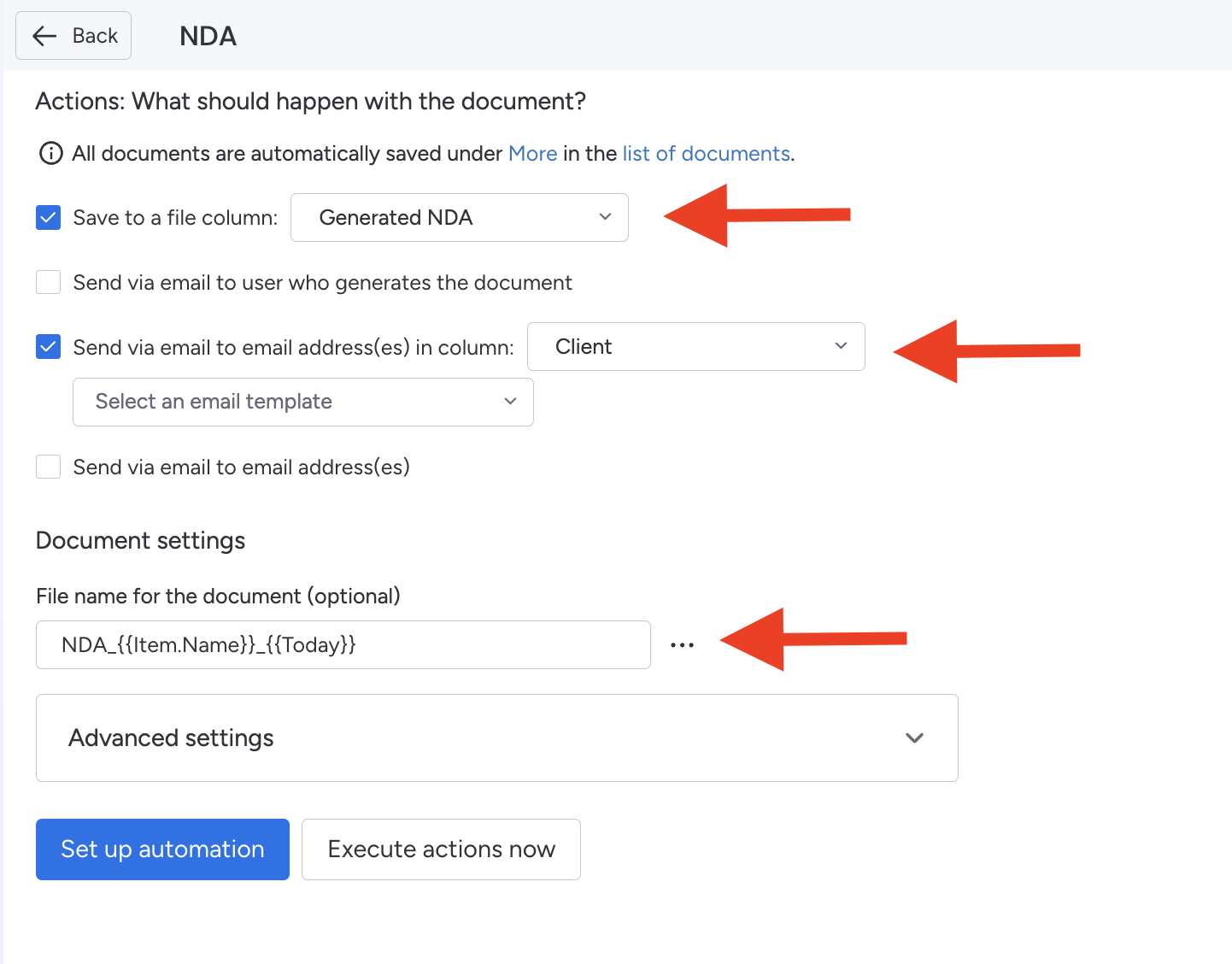
Last step: Automating the process
We want the actions above to be triggered automatically as soon as we click on a button in our board.
Click Integrate in the top right corner of your board and search for DocExport.
Don’t worry if it doesn’t appear straight away - it might take a few seconds to pop up, especially if you’re loading it for the first time.
We want to trigger the automation on every 'Create NDA' button click, and therefore select “When button 'Create NDA' is clicked, create document using DocExport recipe”.
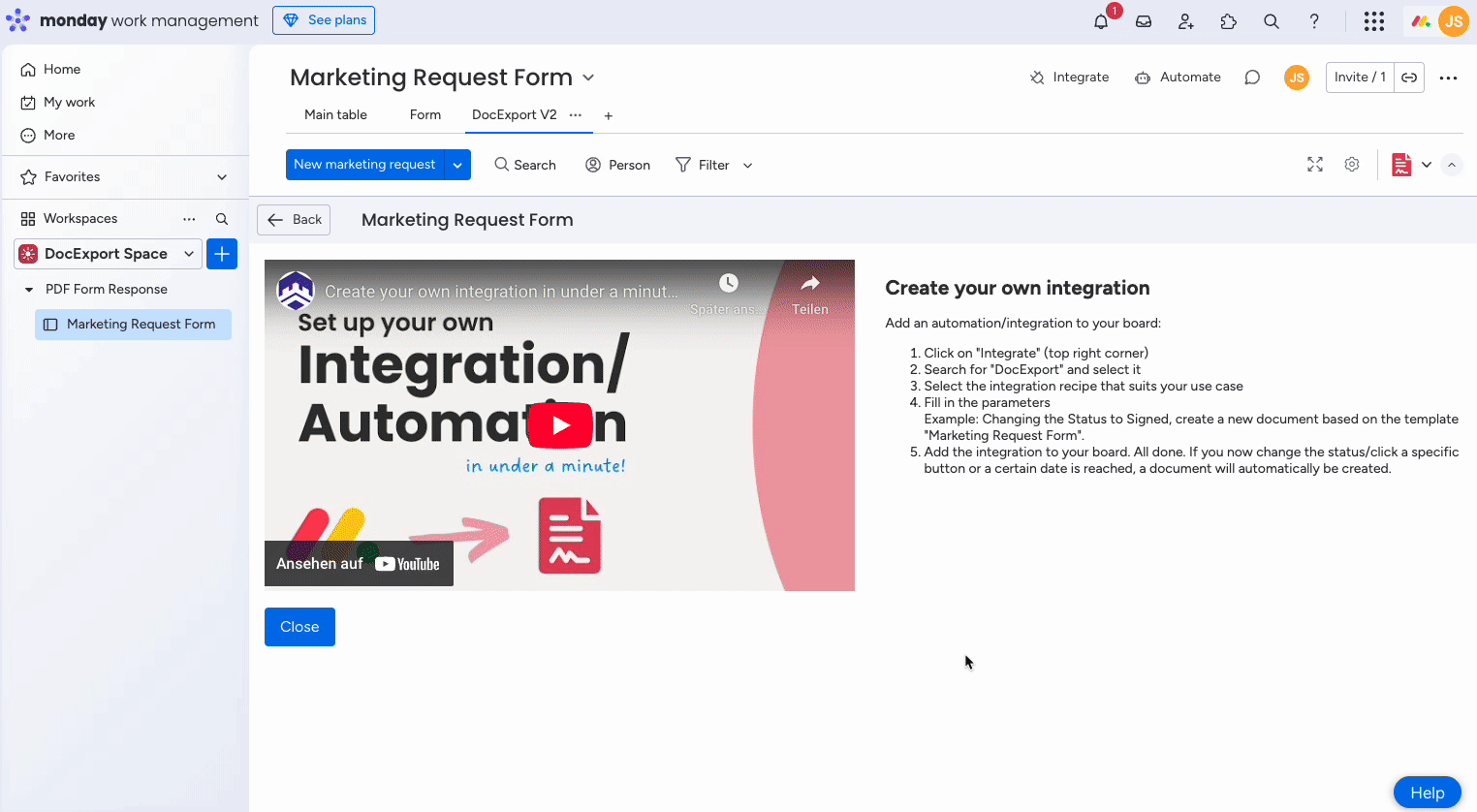
That's it! Let's give it a try by going back to the board that contains our NDA data and clicking the button.
The NDA, that looks exactly like the existing one, is generated and saved in the file column. At the same time, our client also received an email with the PDF attached.
This creates a fully automated system: when your board data changes, DocExport generates documents and if you want also shares them for you.
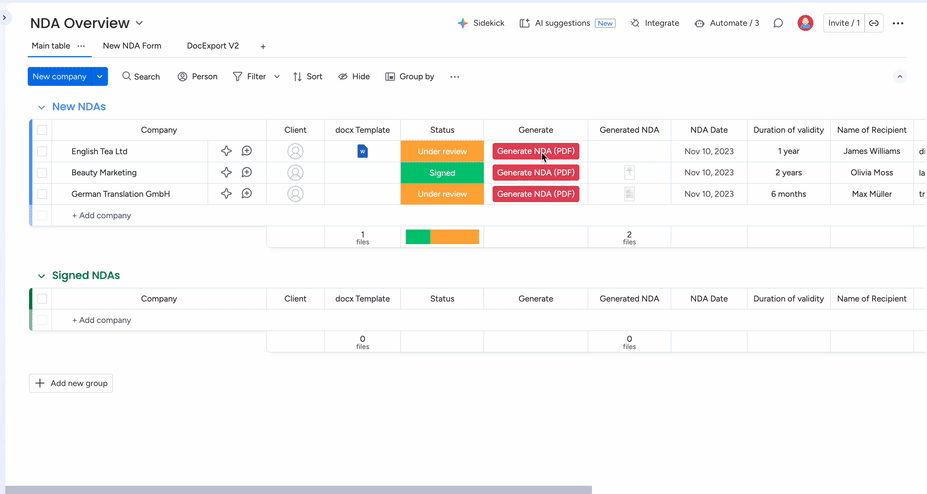
Help
You are stuck? Don't hesitate and contact us at support@docexport.com.
We are happy to help you!