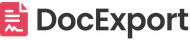NDA
Create NDAs with monday.com and export them as a PDF. Use your own docx template and branding.
You can create NDAs one by one or on auto-pilot with premade recipes based on specific triggers.
You can even send your generated PDFs via email.
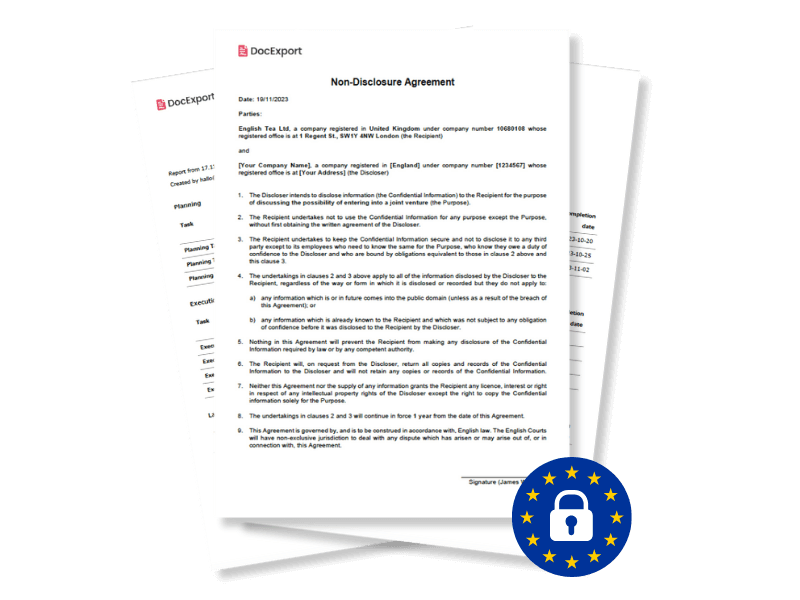
What's the use case?
A Non-Disclosure Agreement (NDA) is a legally binding contract that establishes a confidential relationship between two or more parties. NDAs are used to protect sensitive information from being disclosed to outsiders.
With our premade monday.com workspace, we make it easy for you to generate NDAs and send it via email.
How? Once set up, a new NDA is just one button click away.

How to install
The installation is quick, easy and free. Simply click on the blue button on the top. The link will redirect you to your own account.
Getting started with the workflow
After installing the workspace template to your account, you have a fully built workflow as an example for an easy start.
Main Table
In the main table you'll find a ready-to-use list containing all information you need to create NDAs for your customers.
The board also contains a button column, called "Generate". A preset automation will generate the NDA per item by simply clicking on the red button.
Besides that, there is a file column, called "Generated Doc". This is where the generated NDA documents can be saved.
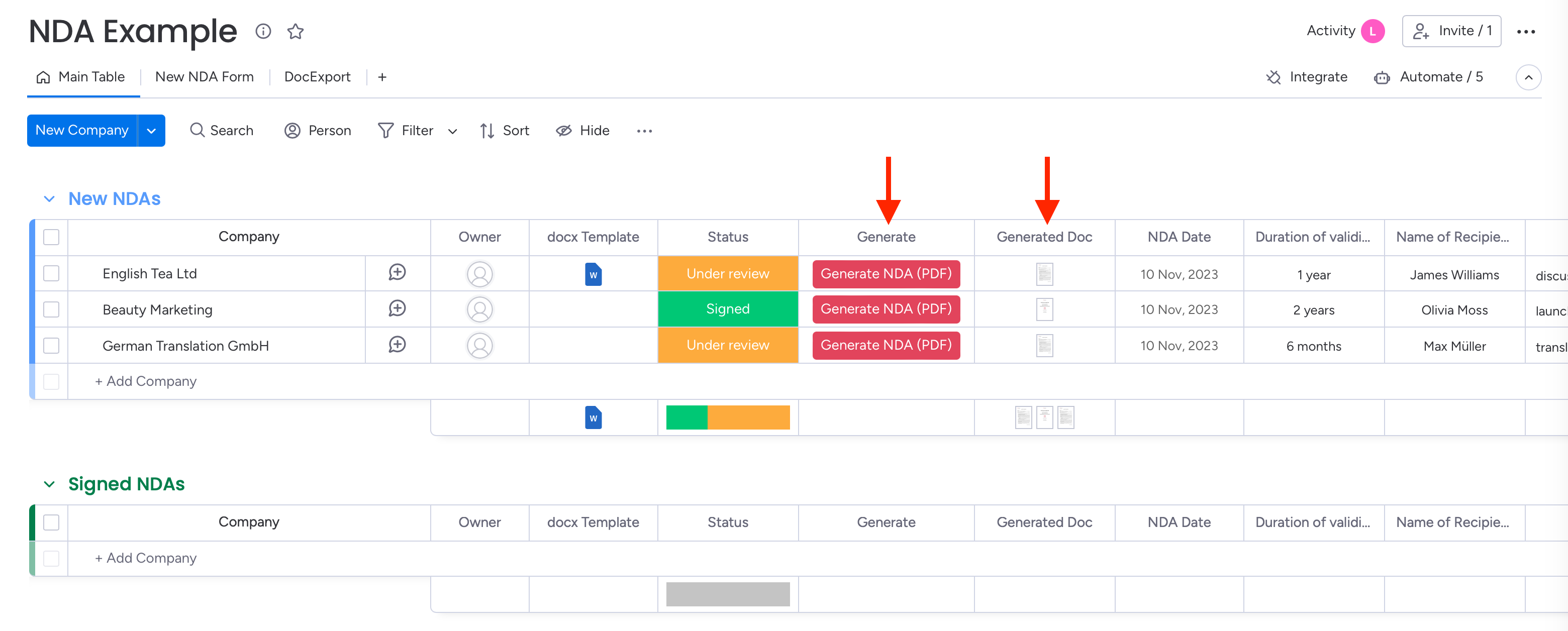
But keep in mind: This is just an example of how it can work! You can also use several other triggers and send your PDFs directly to your customers.
New NDA Form
To round it off, we have included another tab "New NDA form" which includes a form that you can send to your customers. If they fill it out, they will be automatically added to the NDA board as a new customer and you can generate a NDA document for them.
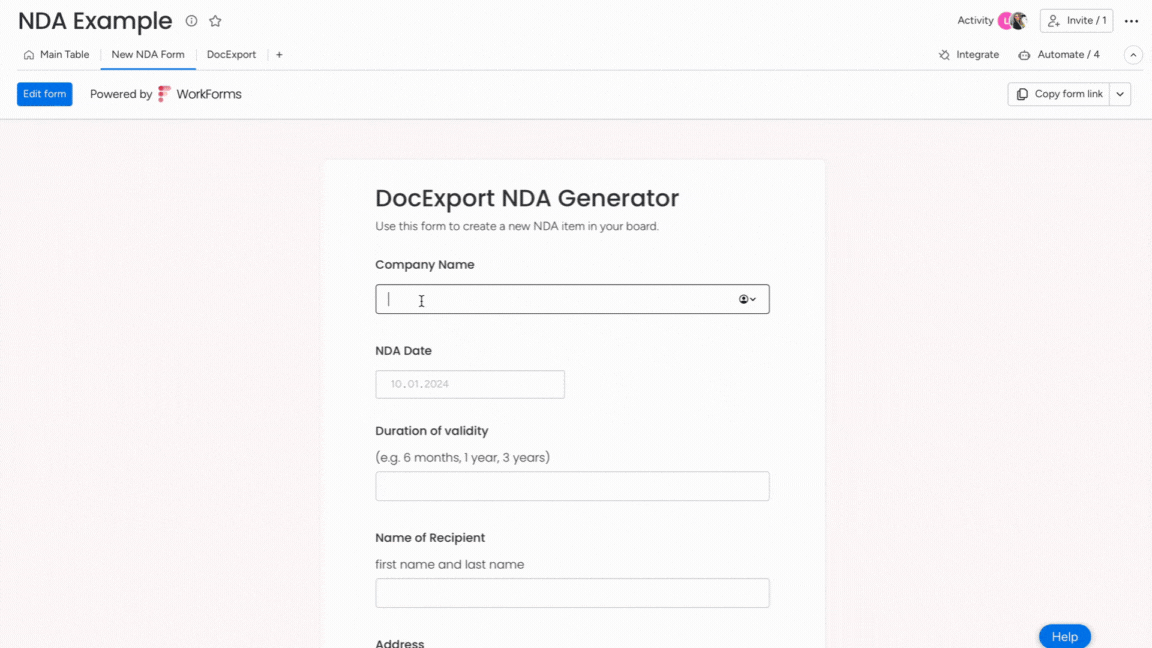
How to customize your docx template
Follow these steps to customize your template for this specific use-case and make it your own.
- Download the default template from the board.
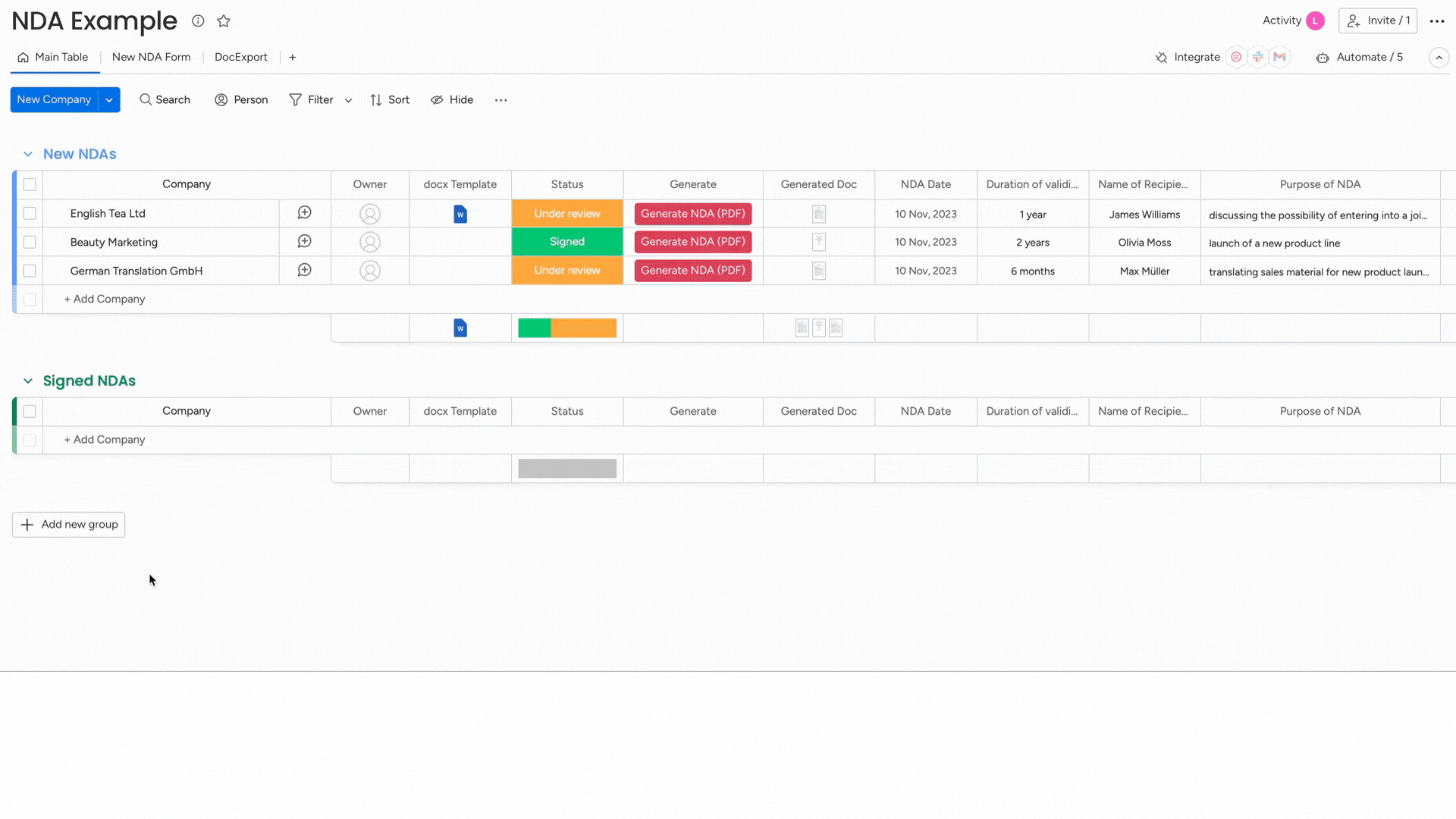
- Open it in Microsoft Word and add your company details.
- Change the style of the document by adding your logo, header, footer or changing the font, font size, ...
Visit our helpcenter for more detailed instructions on how to customize your template.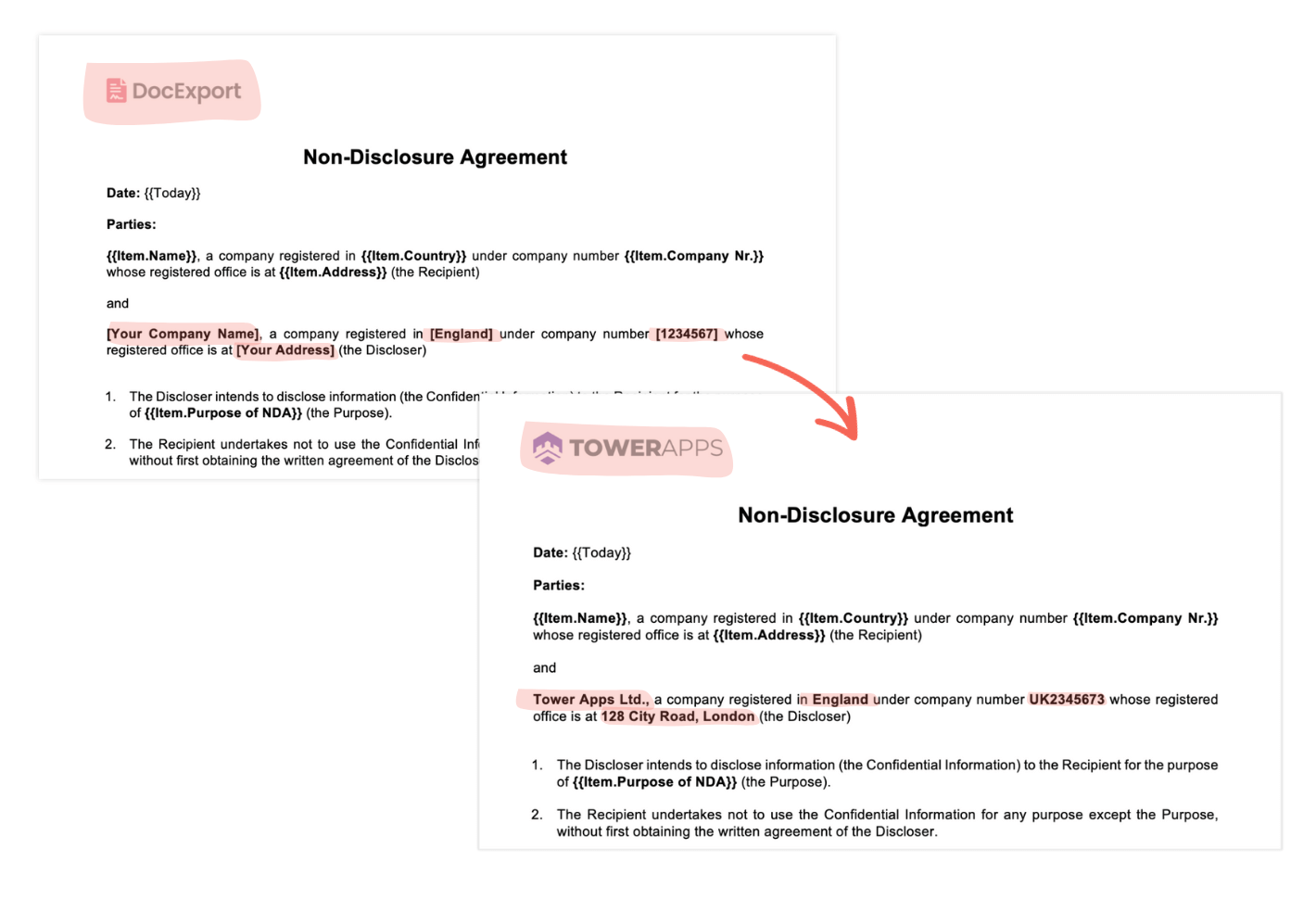
Alternatively, you can do it the other way around and simply open your existing NDA and replace all dynamic fields such as name, address, etc. with placeholders from your board. - Save the template and upload it as described in the following section "Setting up DocExport".
Setting up DocExport
Now it's time to set up DocExport, so you can take advantage of the workflow described above.
- Open the DocExport view and select the tab "Generate document"
-
Choose to create a document on "Item Level".
-
Upload the NDA template you just edited (.docx).
-
Follow the upcoming steps provided by the step-by-step assistant. You will find an explanation for each step on the right side.
Make sure to choose "save to column" and select the column "Generate", if you want to make use of the premade workflow.
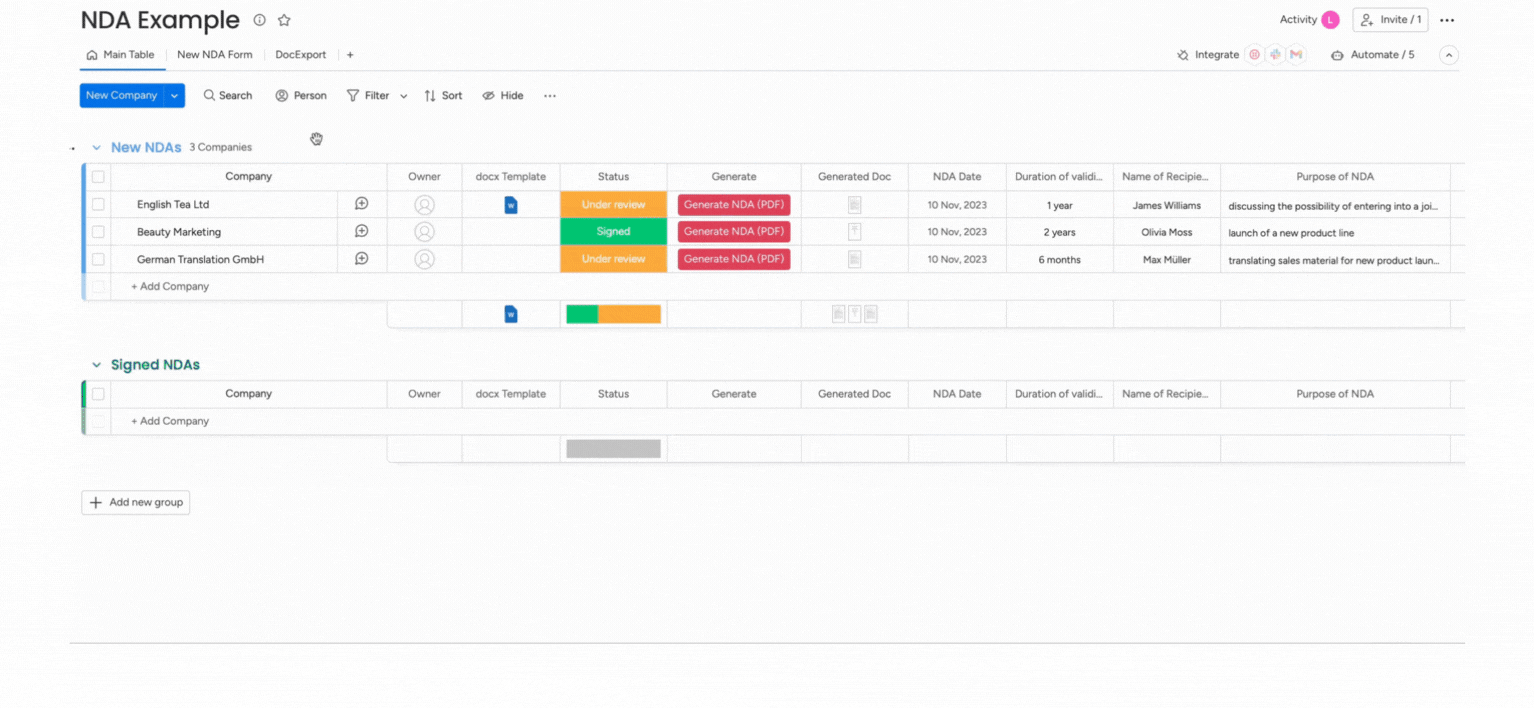
Using automations
Well done! All settings are ready! Now create an integration/automation to trigger the actual generation of the PDF file - using your own template.
- Click on integrate (next to "Automate").
- Open the board automations and select the existing button click integration in order to change the recipe to the one that is using your customized template.
- Save the settings. All done.
Clicking the "Generate NDA" Button will now create a new document based on your own template.
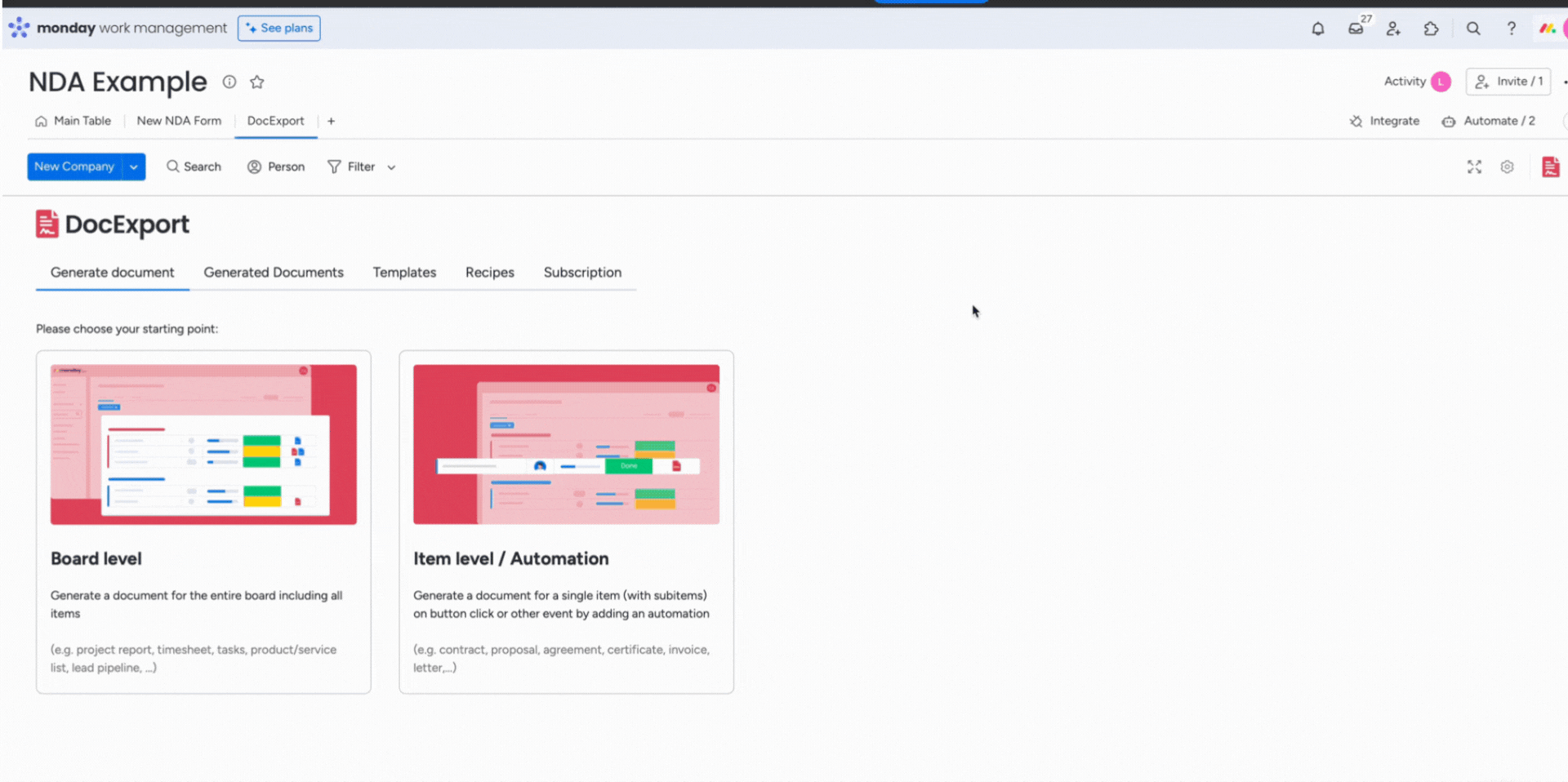
More information on how to add other automations/integrations: DocExport Automations
Help
You are stuck? Don't hesitate and just contact us at support@docexport.com.
We are happy to help you!