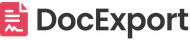Item Updates
Create tables with your item updates on your documents.
Example use case: meeting notes and communication on item level.
Use the instructions from this article to create a Microsoft Word (docx) template from scratch or download an example template here: item_updates.docx
This is an example of how the structure looks like:

Result on the final PDF:

Insert a table in Microsoft Word (or Google Docs). Usually, you only need two rows: one for the headings and one for the placeholders.
The second row (left column) needs to start with the placeholder {{TableStart:Updates}} and ends (right column) with {{TableEnd:Updates}}
The second row will automatically replicate itself by the numbers of subitems in the exported PDF.
In between, insert the placeholders you want to use in your final document:
- {{OnlyDate}} -> 24/12/2024
- {{Date}} -> 24/12/2024 13:30
- {{User}} -> John Doe
- {{Body}} -> Update Text (plain text)
- {{Body_Html}} -> Update Text (with HTML and images)
If you want to output the updates for all subitems as well, you can use the same logic, but wrap everything between {{TableStart:Subitems}} and {{TableEnd:Subitems}}
DocExport will automatically generate a table for each subitem to make it clear and structured.
The table looks like this:
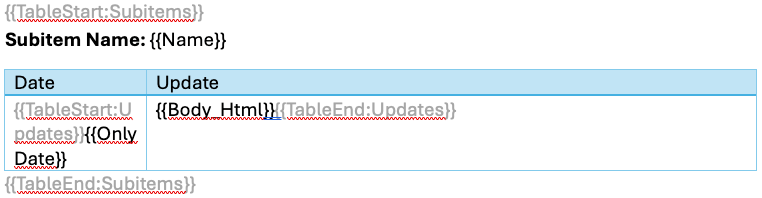
Result on the final PDF:
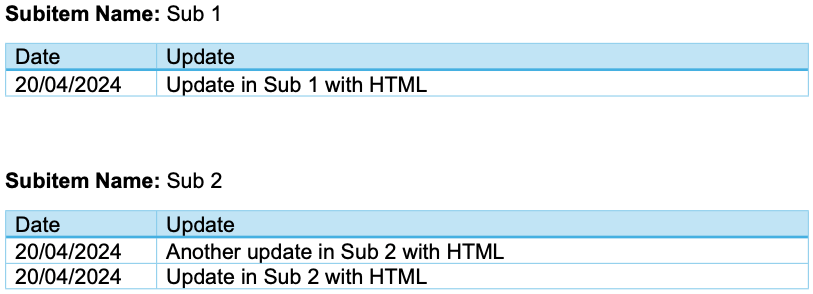
You can also generate updates without a table using this structure:
{{TableStart:Updates}}
Update from {{Date}} by {{User}}
{{Body}}
{{TableEnd:Updates}}
If you have two updates in your item, the result would look like this:
Update from 19/01/2024 09:03 by John Doe
@Jane Smith Yes, DocExport is the most advanced generator in the marketplace.
Update from 18/01/2024 13:35 by Jane Smith
Any recommendation for a good PDF Generator for monday.com?